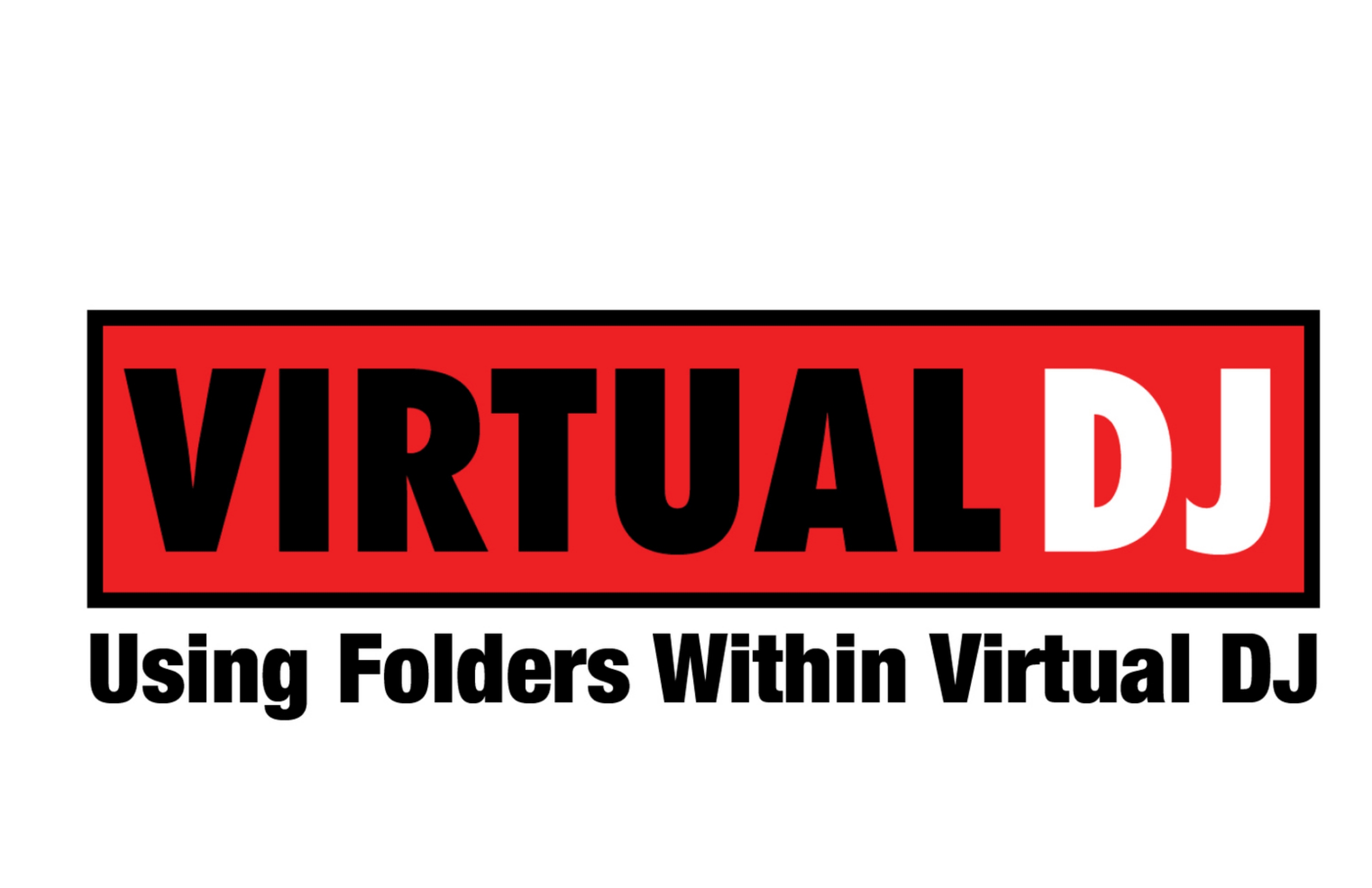Deciphering the differences between Filtered, Favorite and Virtual folders in Virtual DJ
Perhaps the most important feature of any DJ software is the potency of its file management system. Yes, you can always search for a track you need, but that’s not how DJs work. Many times I have a song in mind based off what I am currently playing; a certain genre, tempo, artist, etc. It’s at these times that it’s nice for me to see a list of related songs to give me an idea of what I want to play next.
The folder system within Virtual DJ is extremely powerful and when used correctly is truly the powerhouse of my workflow.
Folder Types: Virtual vs. Filtered vs. Favorite
Before diving into the organizing of your music within VDJ, it’s important to understand the difference between the three folder types within the program. They each serve a specific purpose and have certain advantages depending on their use.
All of these folders are essentially “baskets” that we can place our music into. So I’ll use this analogy as I describe the differences below.
Favorite Folders
Favorite folders are a way to ensure a specific folder within your computer's folder structure shows up directly in the Virtual DJ browser. This is helpful if you have a folder of music files that is buried a few layers down in a file structure and you only want that one folder to display. Rather than seeing, for instance, four layers of folders, you can see just the one.
This is better understood by looking at this screen capture.
The 20 Good Vibrations Beach Boys album is nested three levels down in this file structure. Assigning it as a favorite would put in right within the VDJ browser without having click down so many levels.
Creating a virtual folder titled "Promo Only" enables me to keep my collection of Promo Only favorite and filtered folders in once place.
Virtual Folders
A Virtual Folder is just like a basket and works similarly to the folder structure on a PC. Virtual Folders are created when you want to organize other folders you have created within VDJ.
For example, let’s say you have folders sorted with three types of dance music. Those folders are labeled, House, Nu Disco and Electronica. To keep things tidy, I would create a Virtual Folder titled “Dance” and then drag those three other folders into them.
In the example shown, my system has several Promo Only folders and I created a "parent" folder to house all of the "child" folders.
A Virtual Folder is useful if you need a handful of specific tracks at the ready for a gig ... for instance, the key songs needed during a wedding.
You can also use Virtual Folders as a file management tool, such as keeping all the tracks of a particular artist into a folder. However, keep in mind that virtual folders only change if you alter them. So if you created, for instance, and Adele folder on Monday, but add more Adele tracks to your database on Tuesday, that folder would need to be manually updated.
Is there a way to have that folder update on its own? Absolutely, and that's the perfect segue way to a little thing called, Filtered Folders.
Filtered Folders
This folder type is truly the workhorse of my system. Between my subscription based releases from Promo Only, BPM Supreme and Select Mix; my own music collection and other random music I may pick up digging through $1 bins at the store, I have a lot of music that gets dumped into system. It’s nearly impossible to know where everything is and certainly would be a major headache if you physically had to sort, drag and drop into Virtual Folders.
You could be the most advanced digital organizer and it would still take hours to sort music files within your computer folder system.
Imagine the basket example from earlier and having 20 baskets in front you, all representing a specific genre of music. You’ve just been given 150 music files to sort and drop into each basket. First you need to see what genres each one of those tracks are and then drag them to a specific folder.
You drag hip-hop to its respective folder. Then you drag rock to its folder, and so on and so forth. This would be tedious and take a lot of time. Further, if you were doing this sorting just within your hard drive, that one track would show up in that folder and nowhere else.
Filtered Folders not only does the sorting for you, but it enables you a seemingly infinite number of ways to sort music. In short, it’s amazing.
As I mentioned above, a lot of times when I am DJing I’ll be in a certain genre and I want to see what my options are within that genre. Within VDJ, I have genres such as 2015 Top 40, 2013 Dance, House 2014, etc. All of these are Filtered Folders and the music automatically shows up in those folders based on specific criteria.
Filtered Folders within Virtual DJ act like assistant you always wish you had.
How does this all happen? It’s through the magic of assigning a specific script you want to each folder. I know the word “script” can be a bit scary as it relates to a computer program, but it is not as difficult as it sounds.
Let’s say you want to create a filtered folder of 2015 pop songs. To do this, you click on the blue filtered folder icon to create a new filtered folder, give it a name (whatever you like, but 2015 Pop would be more than appropriate) and then proceed to the script screen. You then type in the criteria based on your needs. The script for this example would be: “year is 2015 and genre is pop.” Click “ok” and you will see that folder populate with all songs that are tagged with the year 2015 and a genre of pop.
As you add additional music files with those same tags, the folder will continue to populate and grow without you having to lift a finger.
Filtered Folders are so powerful that you can include criteria in a script to eliminate certain tracks. Taking the above example, let’s say you want 2015 hip-pop songs but do not want songs that have explicit lyrics to show up in the folder. If you’ve tagged those particular songs with the word “explicit” in the title, the script would be:
“year is 2015 and genre is pop and title doesn’t contain “explicit.”
This results in having a filtered folder of 2015 pop songs unless the word “explicit” is within the title.
A plug-in that is available to VDJ Pro Users was created called My Library. This has a host of Filtered Folders that someone else has already created and thus finished a lot of the legwork for you. I highly recommend installing it.
Tag You’re It
Filtered folders will only be effective if your music files are tagged properly and have a consistent naming convention. It’s best to decide on how you will assess certain genres i.e. is “pop” going to be “mainstream” or is mainstream going to be “pop.” You could possibly do both and create a filtered folder to look for both, but in general it’s easier to keep it to one specific genre.
While you can batch tag files in VDJ, there are also many third party programs that do a great job tagging and renaming your files. Coincidentally I use a program simply called, Tag & Rename. It is a great program that enables you to tag several files, as well as rename them, all at once.
Conclusion
Folders within Virtual DJ are an effective way to manage your music files. Add in the fact that there is so much it can do in the background and you’ve got a robust music management system. This ultimately will make you a better DJ as you can concentrate on your mix and keep your focus on the dance floor and not have to stress as you try and navigate through an unorganized file structure.
What are some of your folder management tips? What are some of the ways you use filtered folders? Let me know in the comments below and be sure to check out this informative video from VDJ's own Adam Whytall.
Justin Kanoya is a wedding, yoga and fitness DJ based in San Diego. He is also the official DJ for Fitbit events that take place all over the United States.